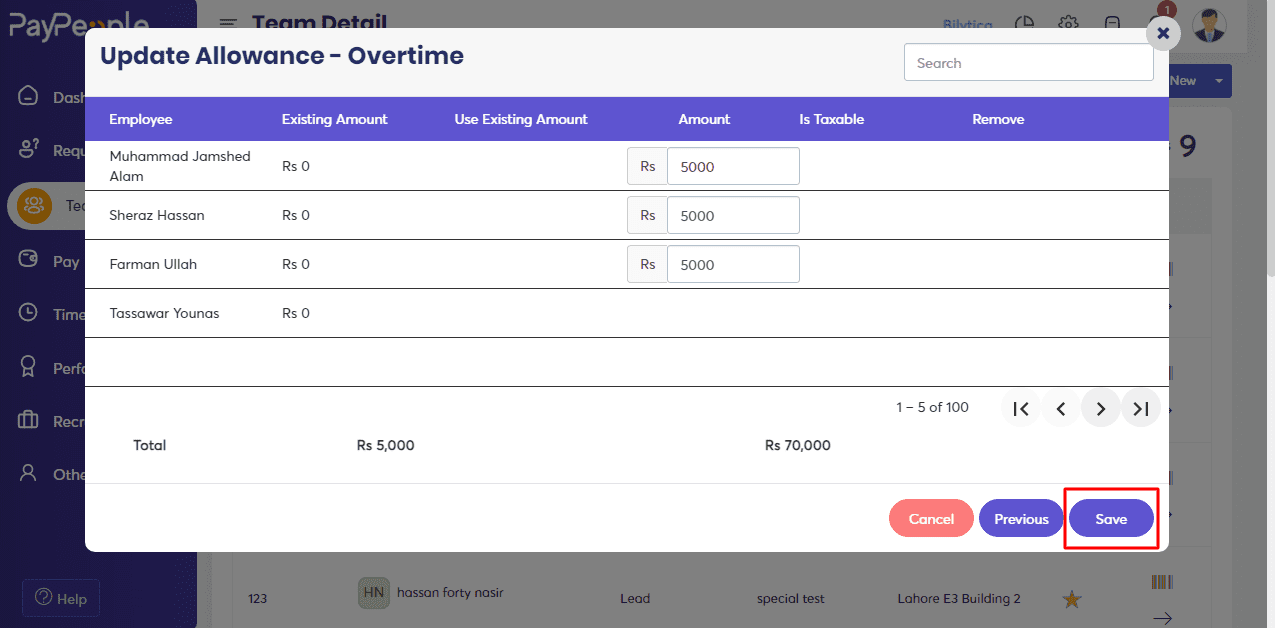How to Create a Payroll Schedule? #
PayPeople Makes payroll processing for your company simple and error-free. PayPeople payroll automates all wage computations, follows local regulations, and ensures that all regulatory requirements are met. You can schedule a payroll according to your own required time.
What you can do here:
- Give the payroll schedule a name.
- Set the pay period to monthly or fortnightly.
- Set the dates: Start date and date of salary payment.
- Check box: Set the salary template default or hourly pay.
To create a payroll schedule
- Go to Setup -> Pay-> Payroll Schedule
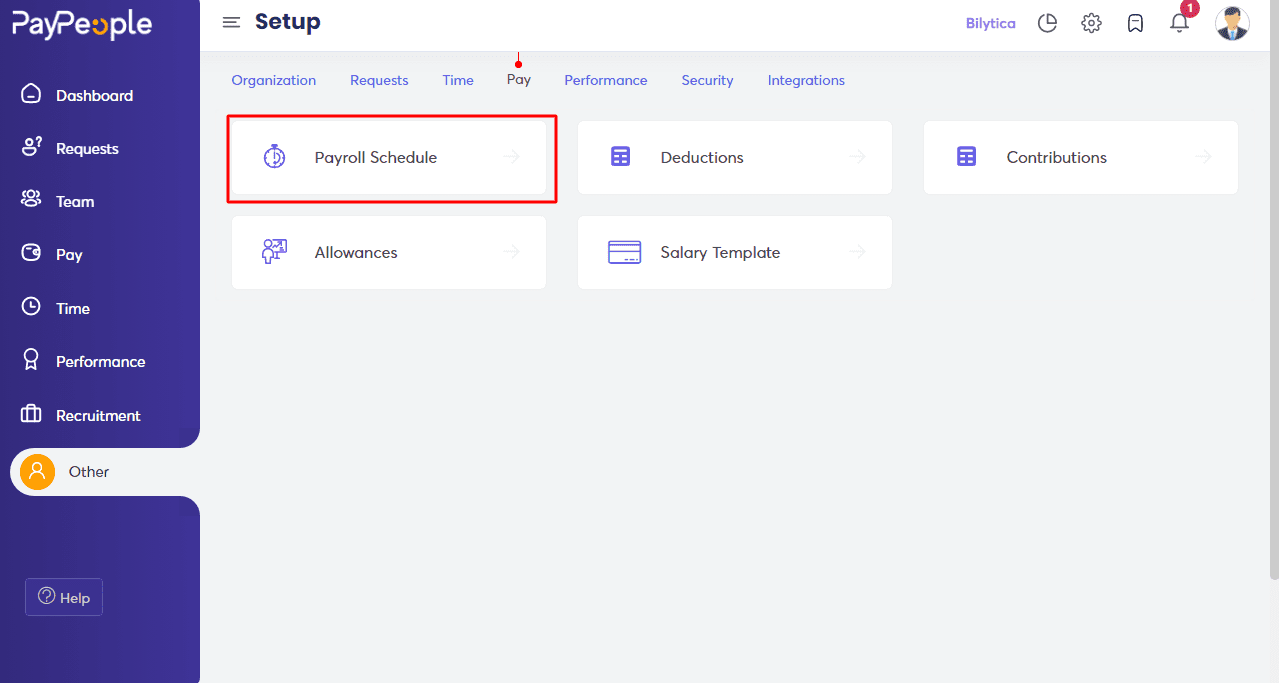
- Select “Create a new” in the top right corner.
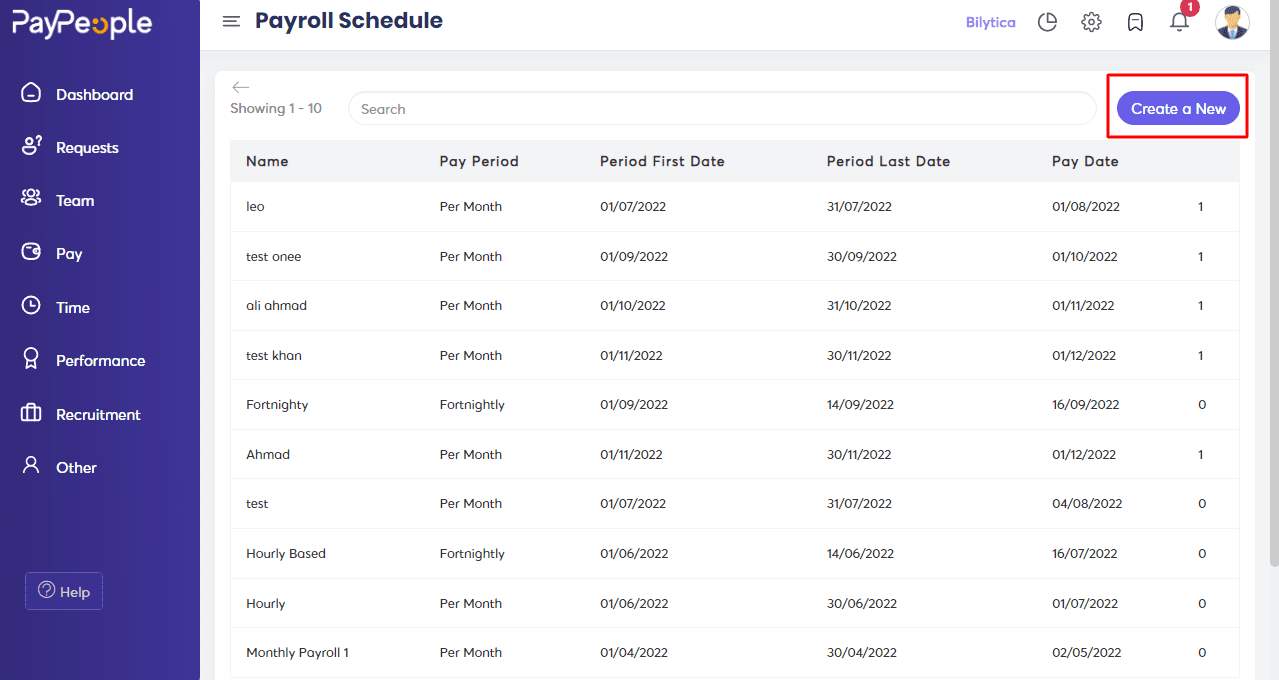
- Fill in the required fields that appear on the screen.
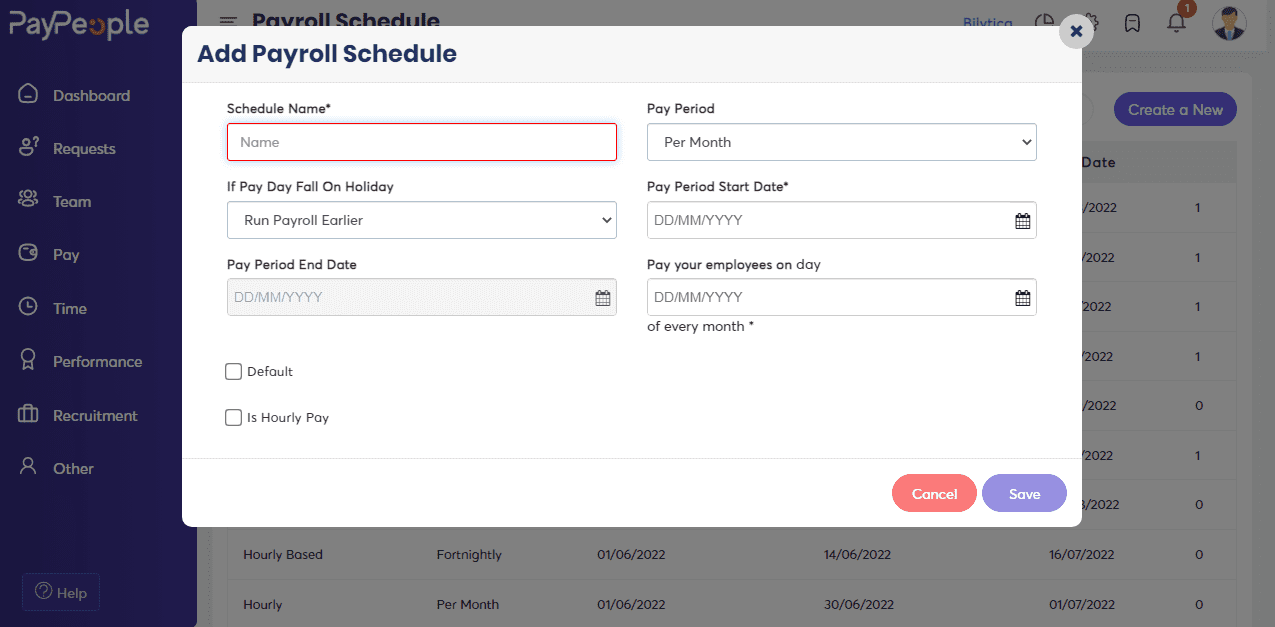
How to add Deductions? #
PayPeople also has a deduction attribute that allows you to apply various types of deductions to an employee’s salary. You can edit an existing deduction as well as create a new deduction.
What you can do here:
- Give the deduction a name.
- Calculate Amount: The payment will be deducted from the salary as a fixed amount or as a percentage of the salary.
- Determine whether the deduction is taxable or not.
To create a deduction,
- Go To setup > Pay > Deduction
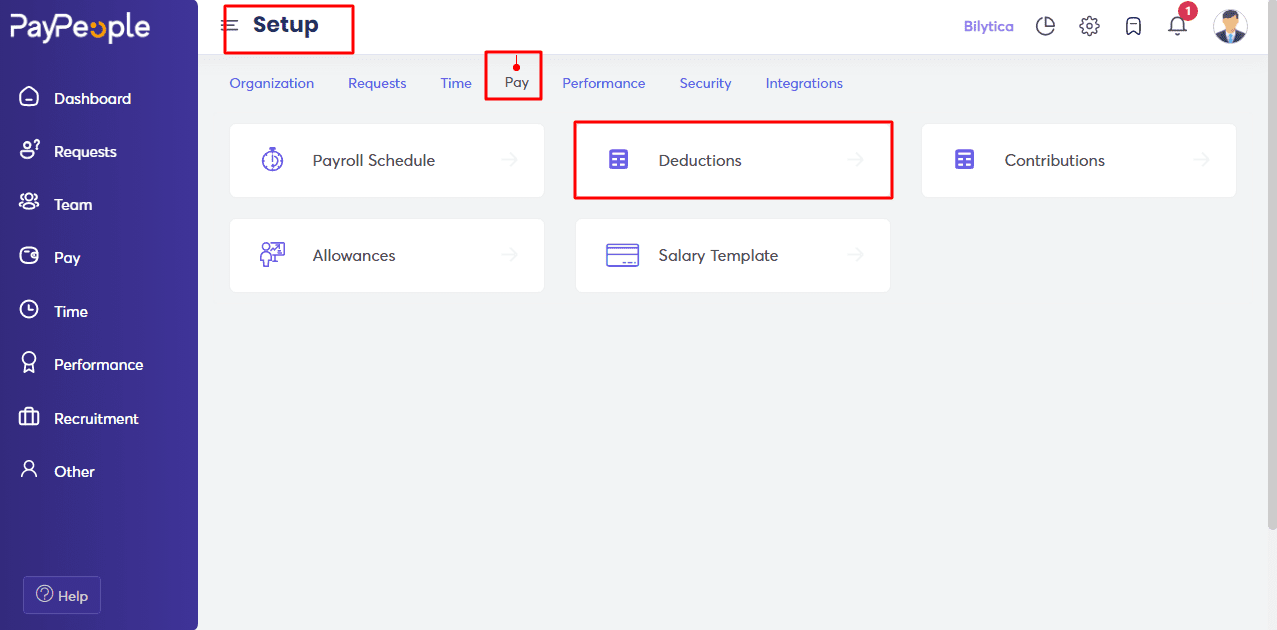
- Select “Add new Deduction” in the top right corner.
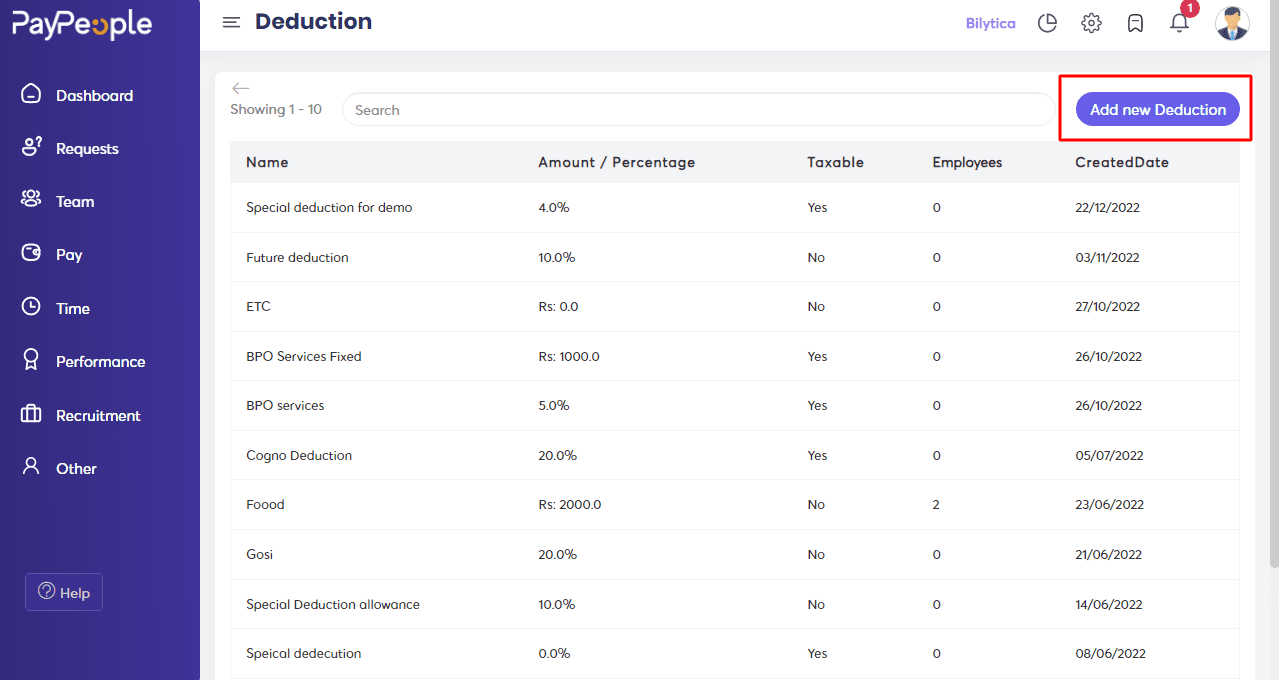
- Fill in the required fields that appear on the screen.
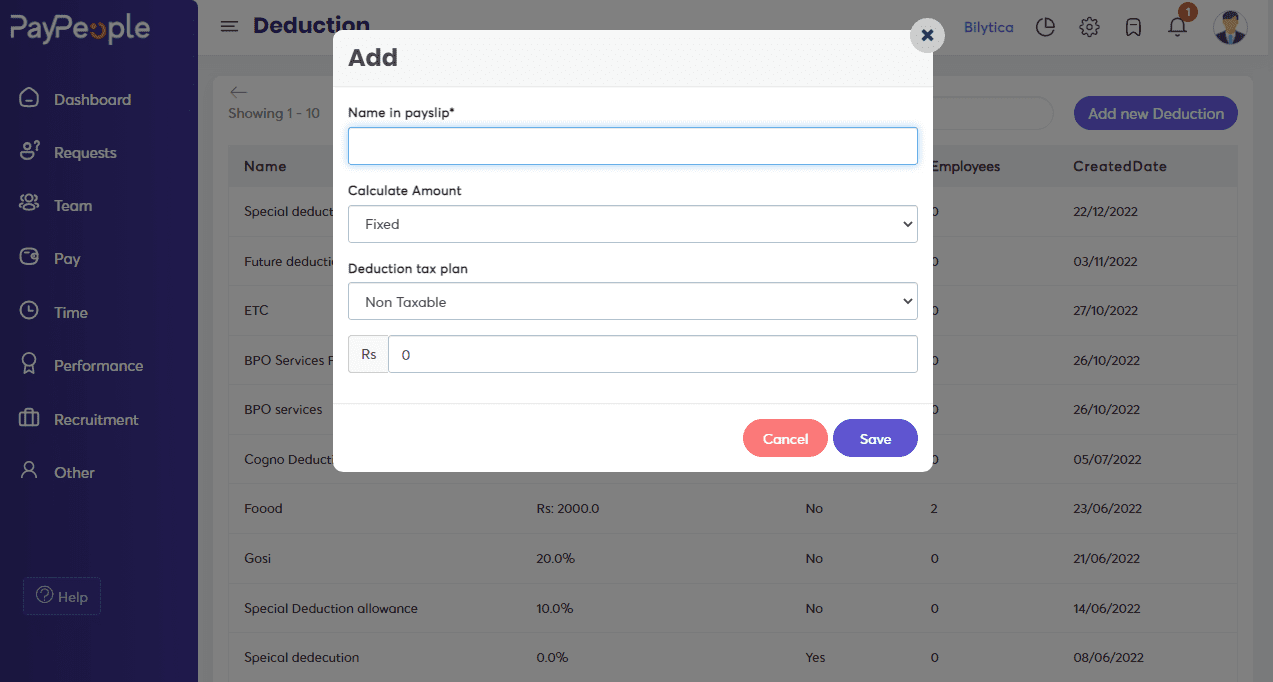
How to add a Contribution? #
PayPeople provides an attribute of contribution in which you can enter the amount of contribution to the employee profile.
- Give your contribution a name.
- Set the amount or choose between a fixed or a percentage of salary contribution.
To create a contribution
- Go To Setup > Pay > Contribution.
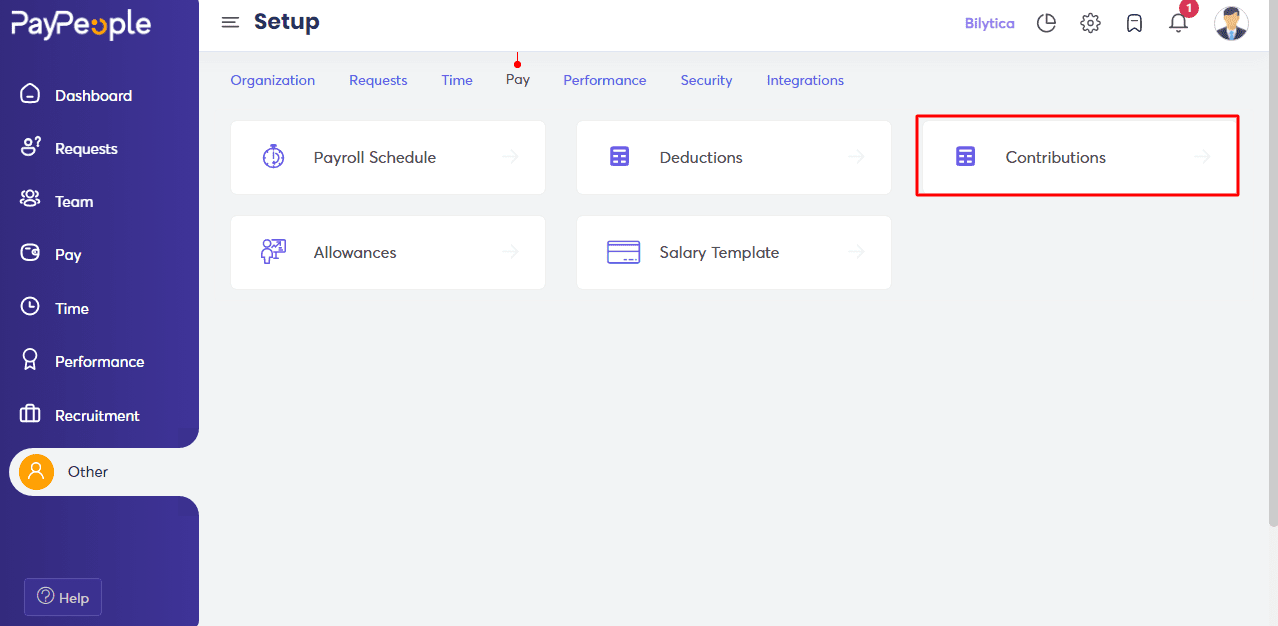
- Select “Add new Contribution” in the top right corner.
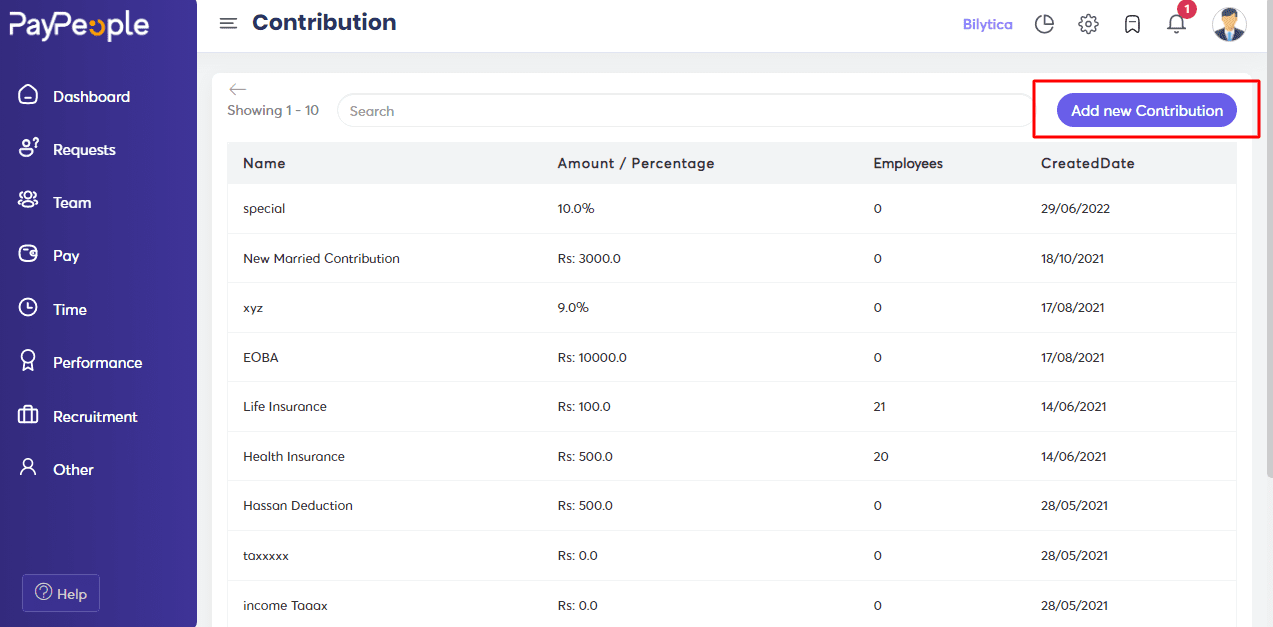
- Fill in the required fields that appear on the screen.
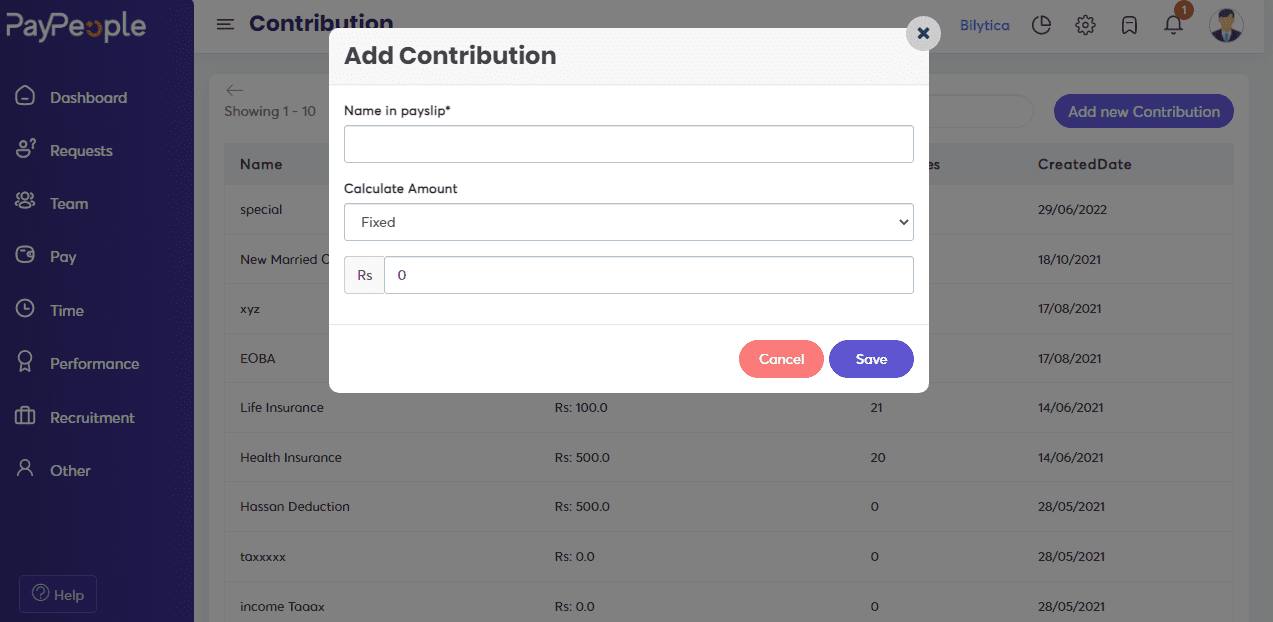
How to add Allowances? #
Different types of allowances can be added to an employee’s income using PayPeople. You can edit and reuse an existing allowance as well as create a new allowance.
What you can do here:
- Allowance type: Set the sort of allowance you want to include in the employee’s pay.
- Calculate Amount: The payment will be deducted from the salary as a fixed amount or as a percentage of the salary.
- Determine whether the deduction is taxable or not.
- Decide how much of an allowance you wish to provide your employees.
To create a new allowance,
- Go to setup > Pay > Allowance
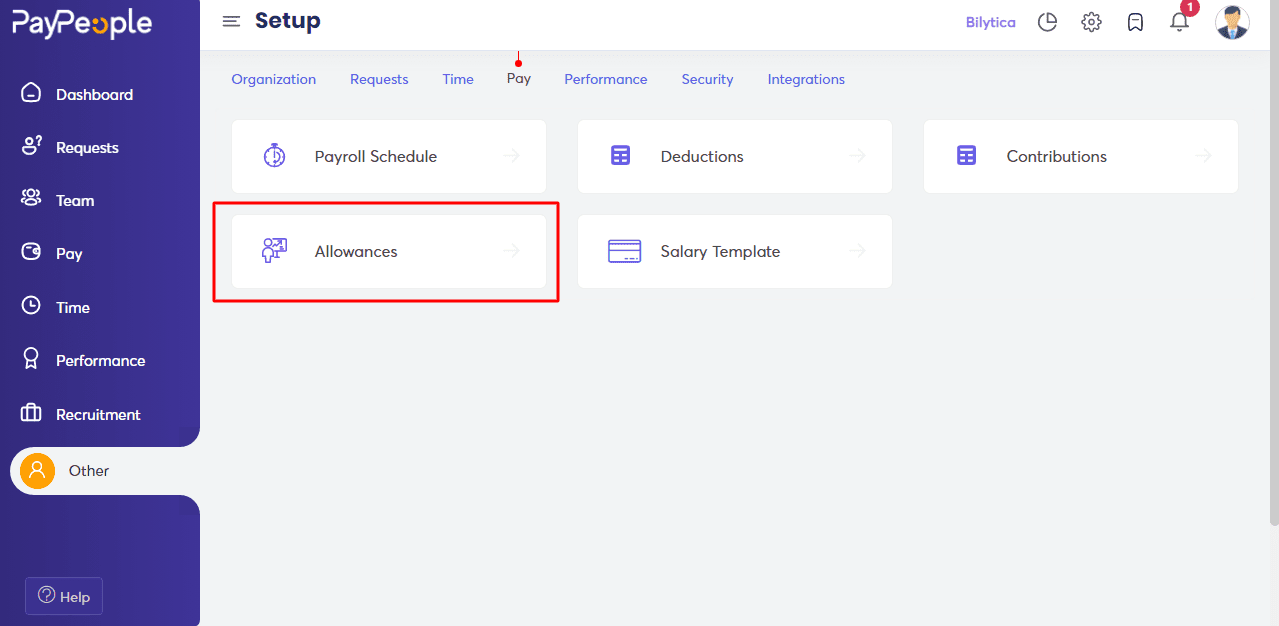
- Select “Add new Allowance” in the top right corner.
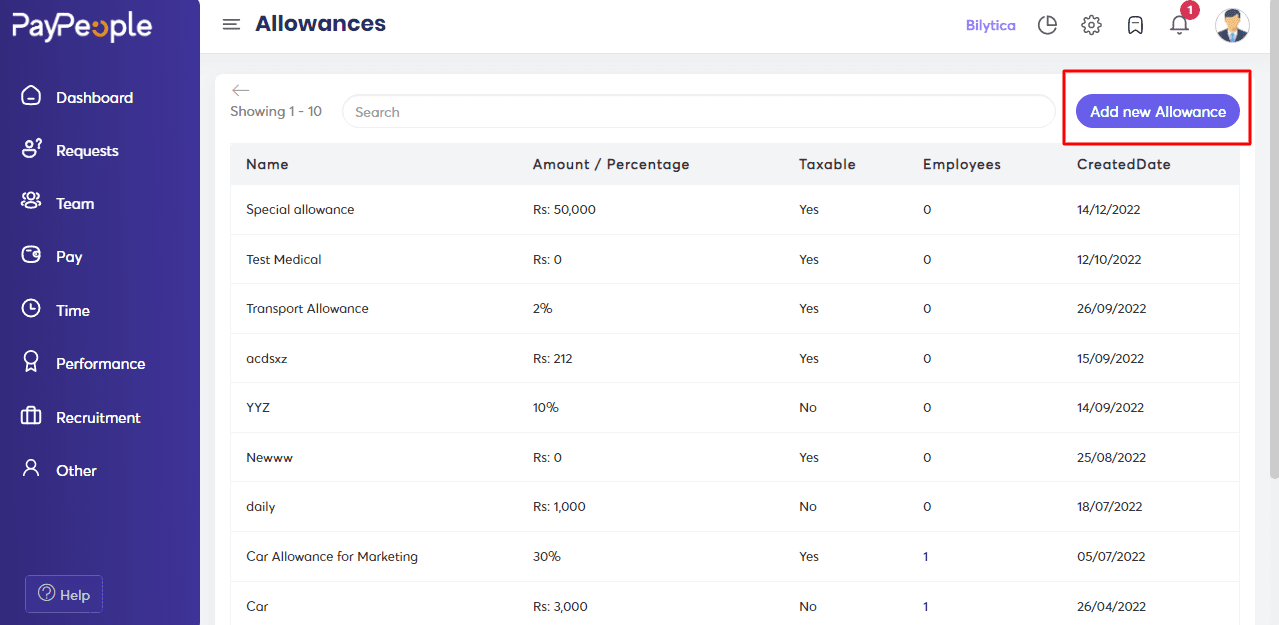
- Fill in the required fields that appear on the screen.
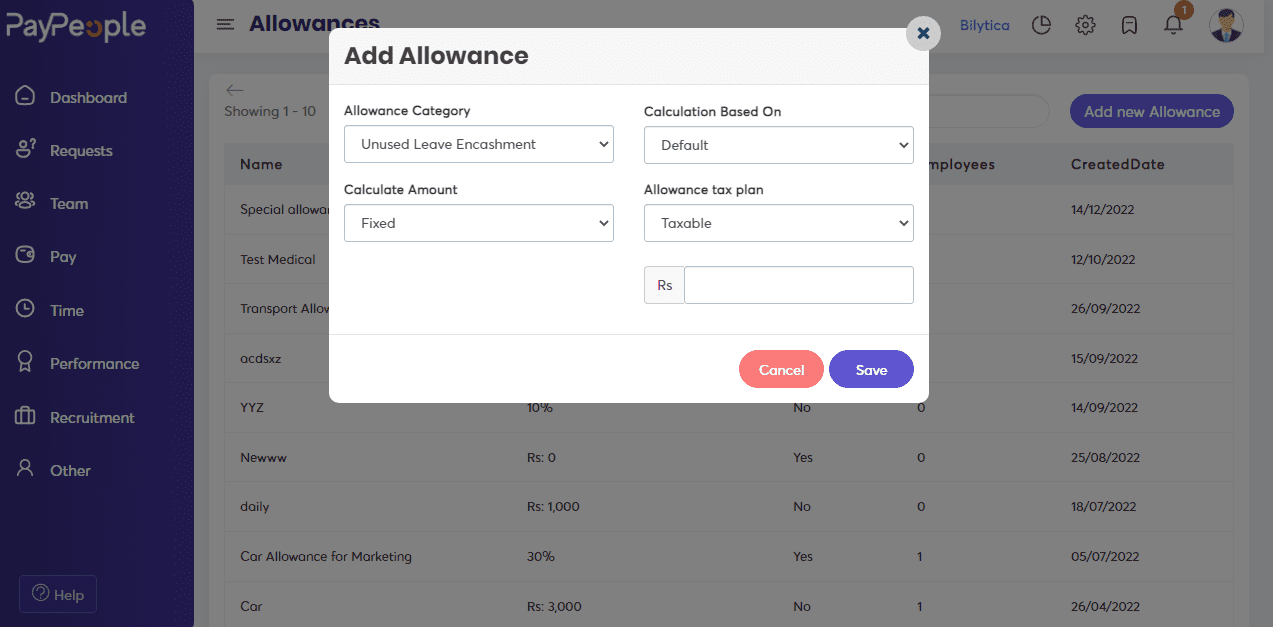
Salary Template #
Pay people have a salary template module that allows you to construct a Salary Structure with allowances, contributions, and deductions. It might be given to a single employee or to all of them.
What you can do here:
- Give your salary template a name.
- Different sorts of allowances can be added, such as fixed or percentage allowances.
- Contributions and deductions can be added to a salary template.
To create a salary template,
- Go to setup > Pay > Salary Template
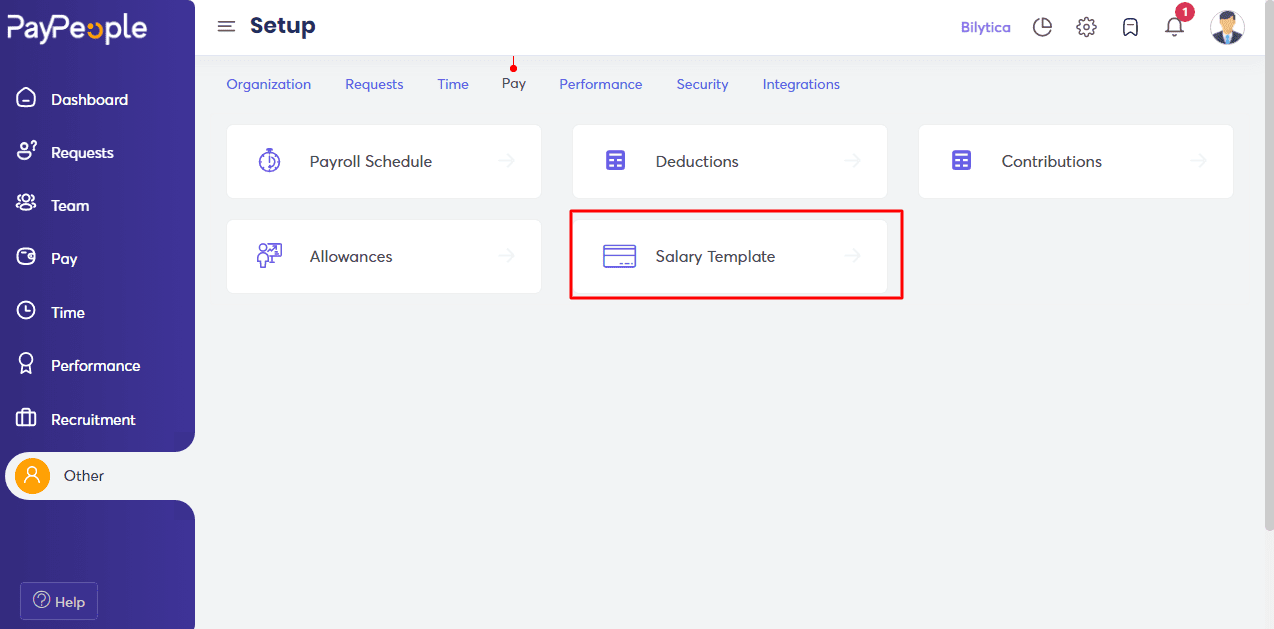
- Select “Create a new” in the top right corner.
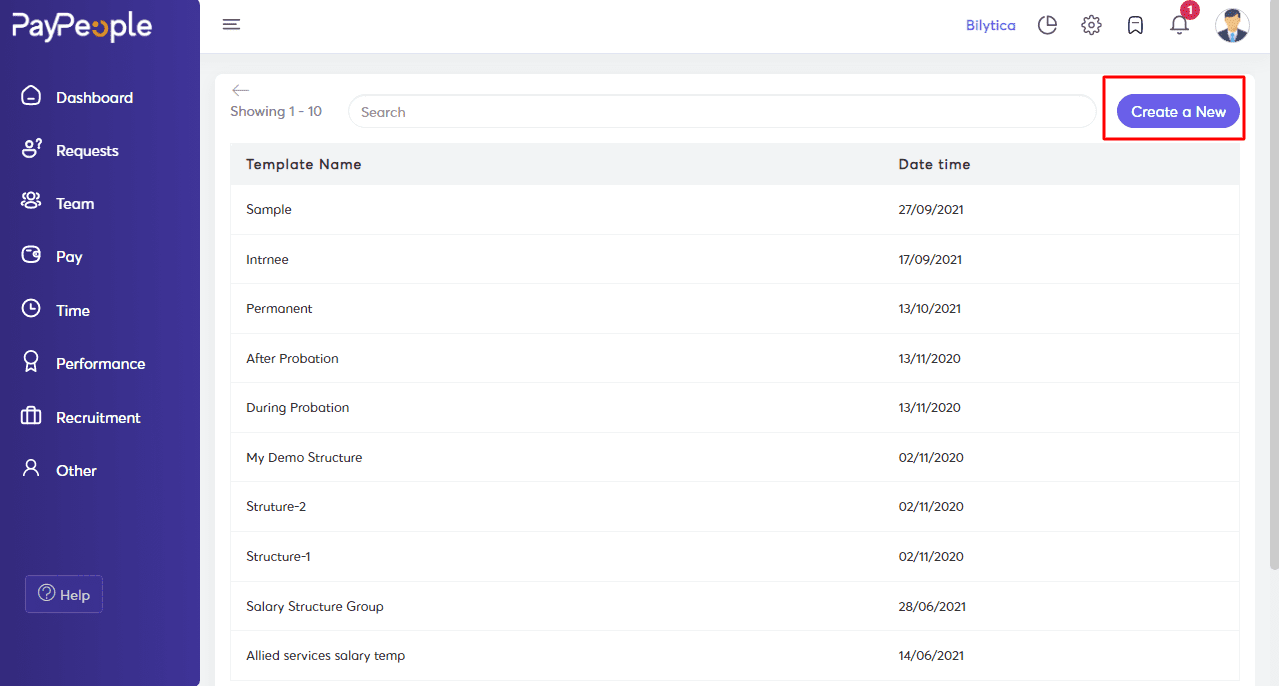
- Fill in the required fields that appear on the screen.
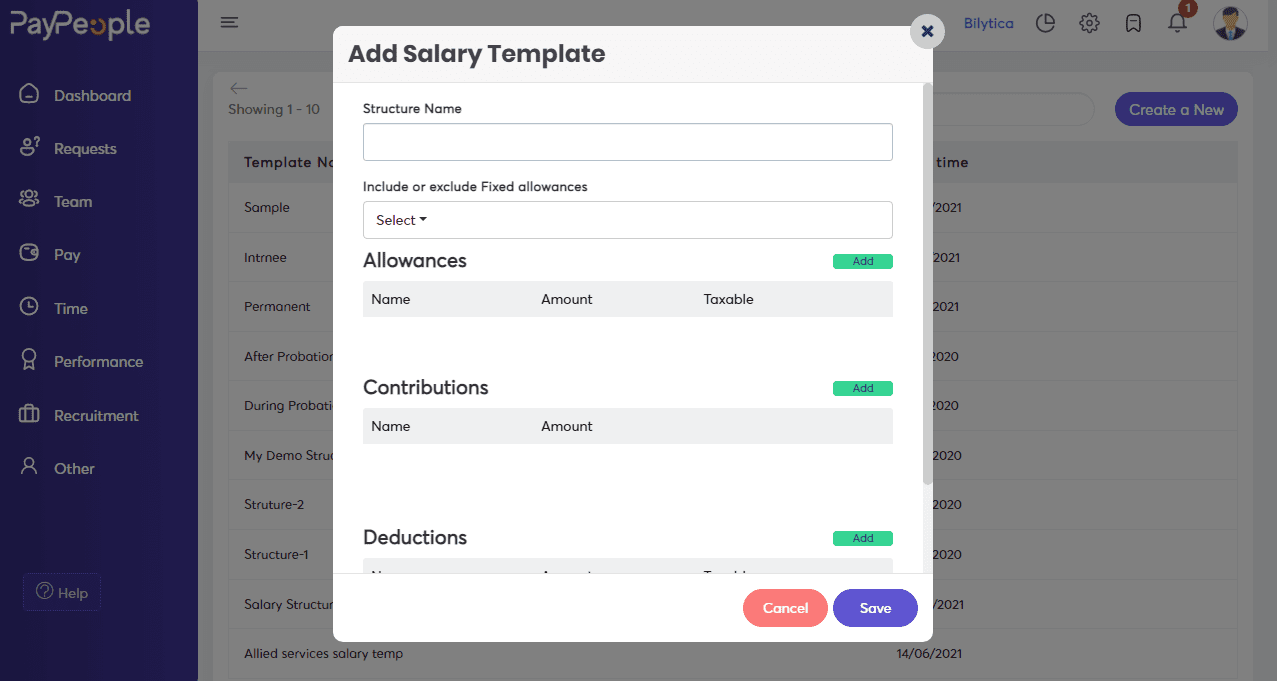
- Now assign the designed template to an employee in the employee profile.
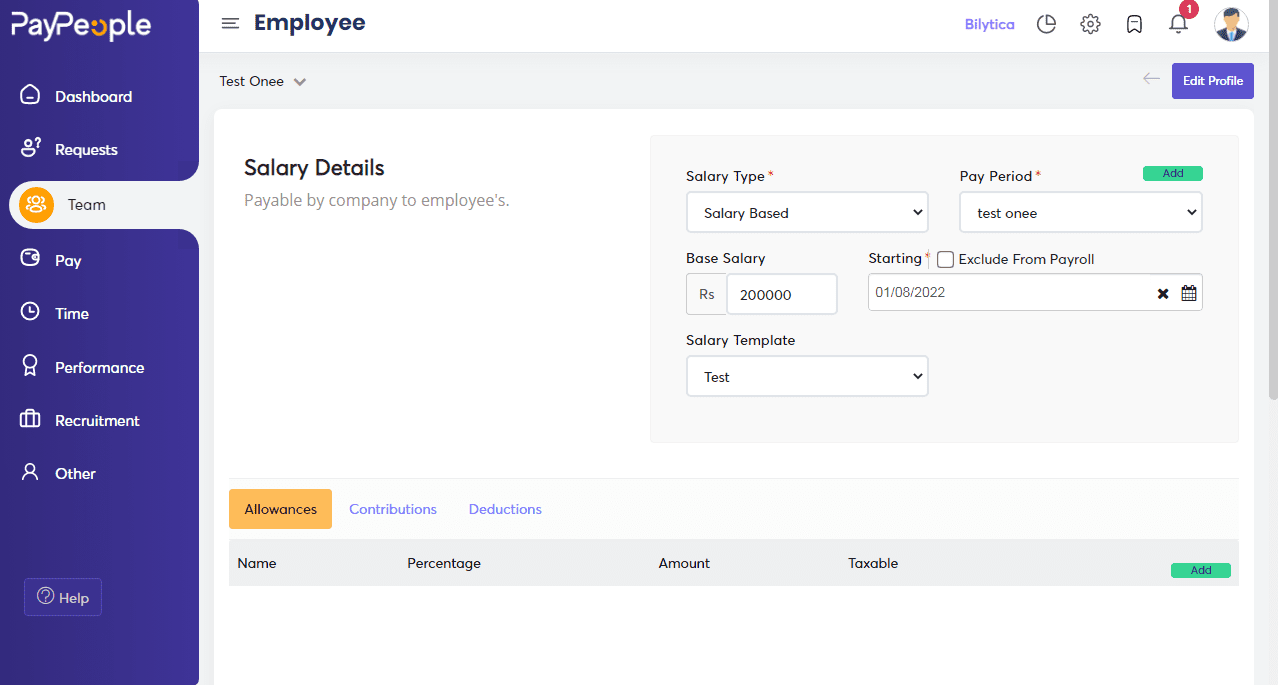
How to assign Payroll Elements to Employees? #
It involves setting up the correct payroll elements, as well as ensuring that the correct amounts are applied to the employee’s pay slip or bank statement each month.
Manually Assign Elements #
- Go to Team -> click on employee -> click on the top right corner on edit profile.
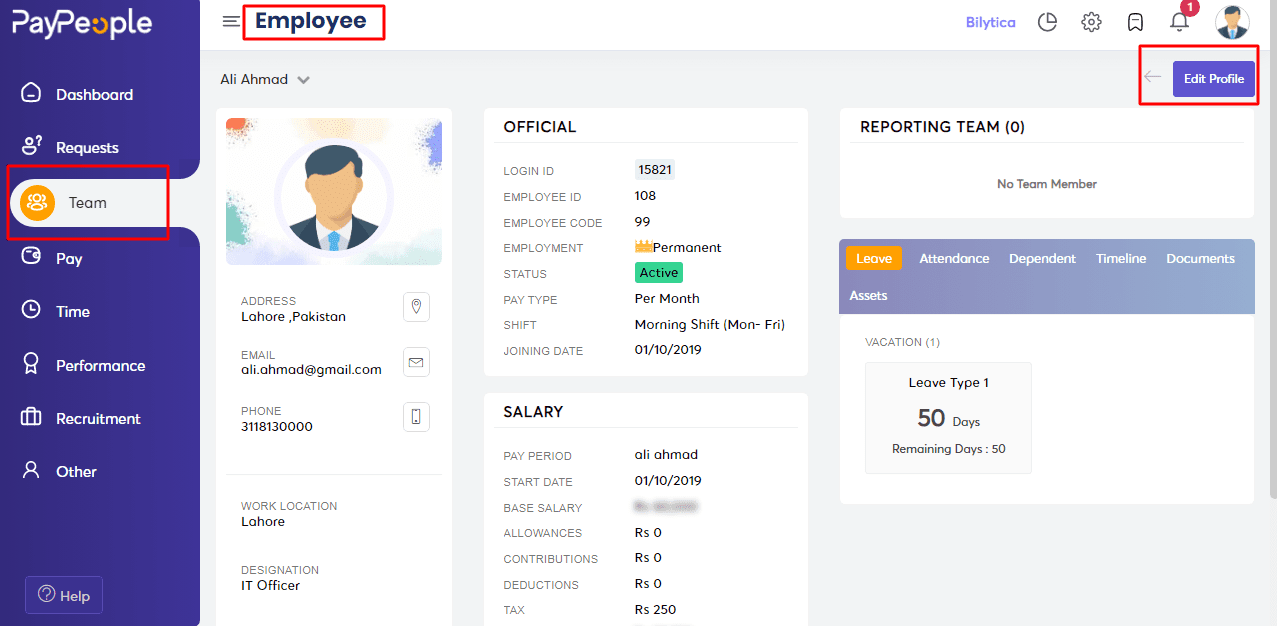
- Click on Salary.
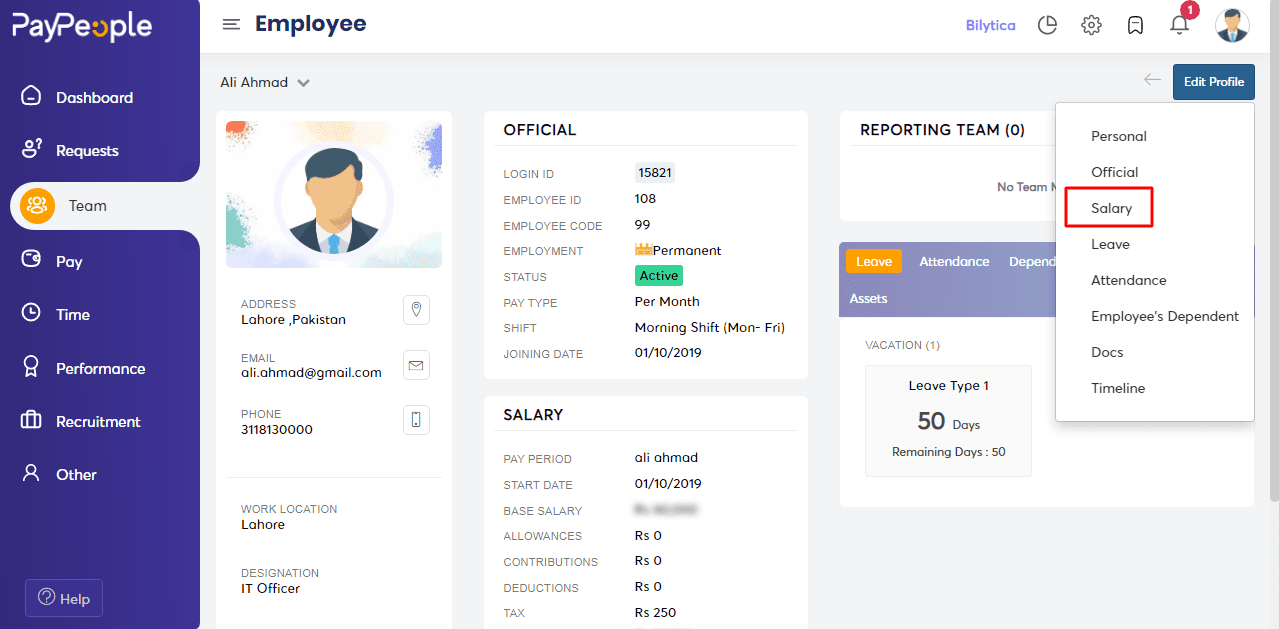
- Assign Payroll Elements to employees.
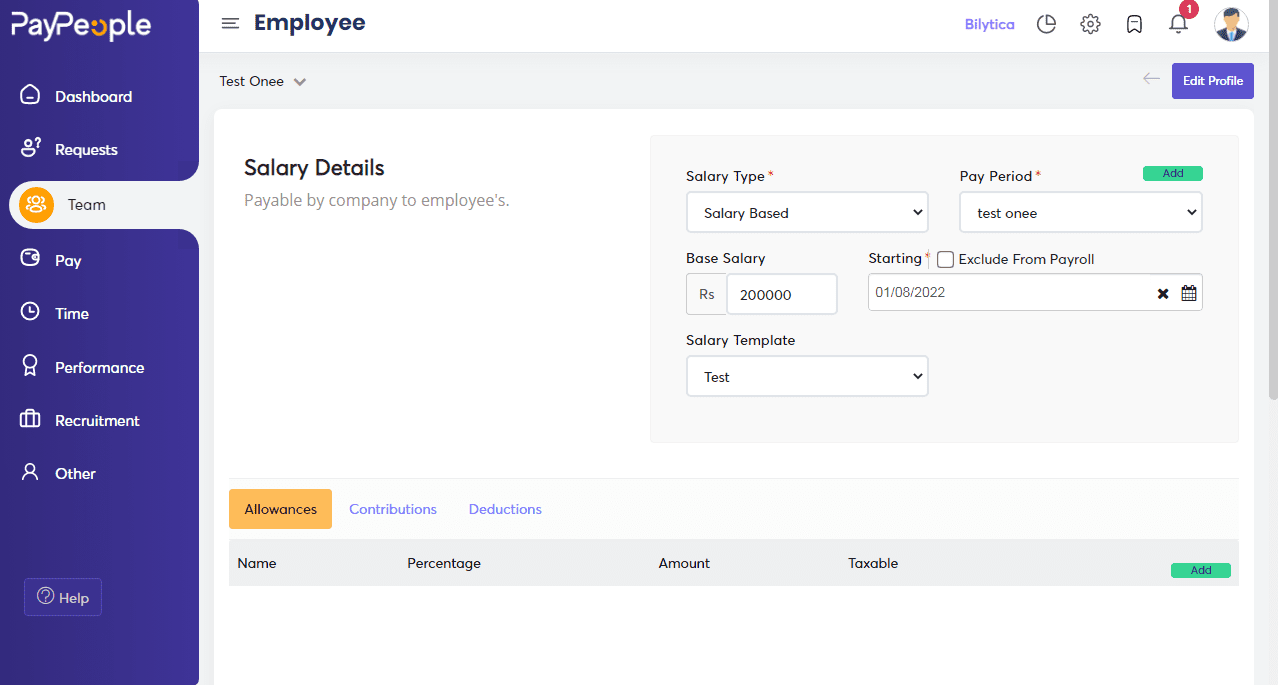
- Click on Add button.
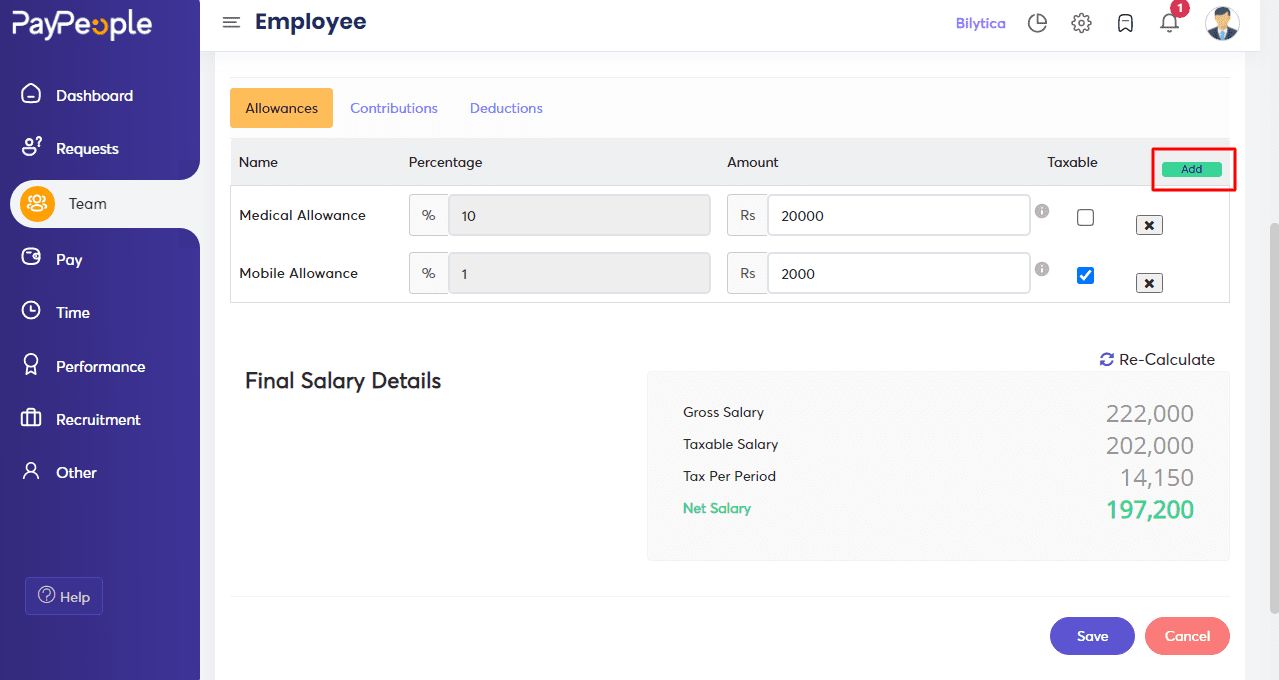
- Click on Save.
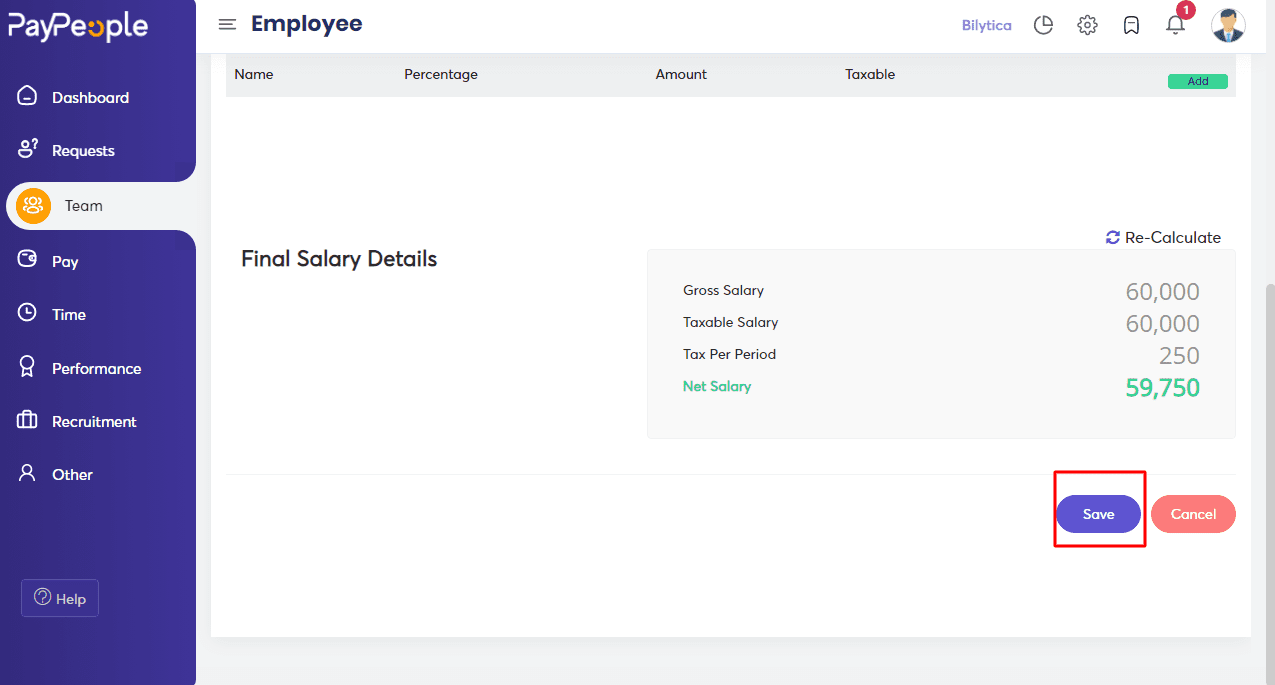
How to Import Payroll Elements? #
- Go to Team -> Click on the top right corner.
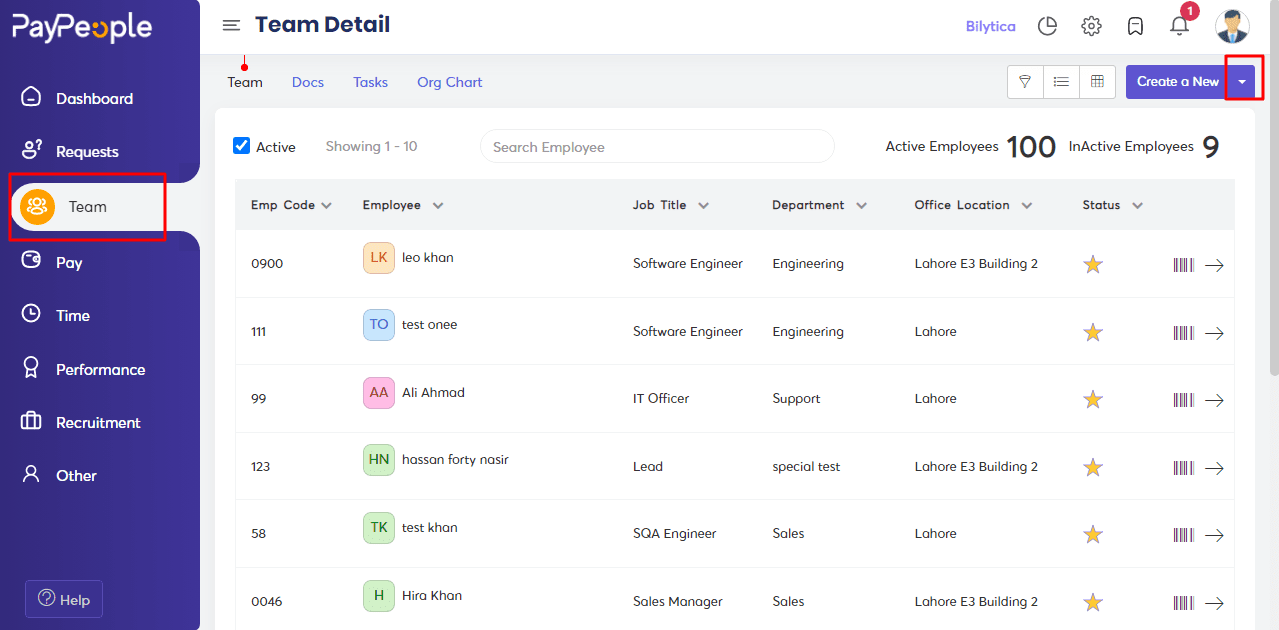
- Click on “Import Payroll Elements”.
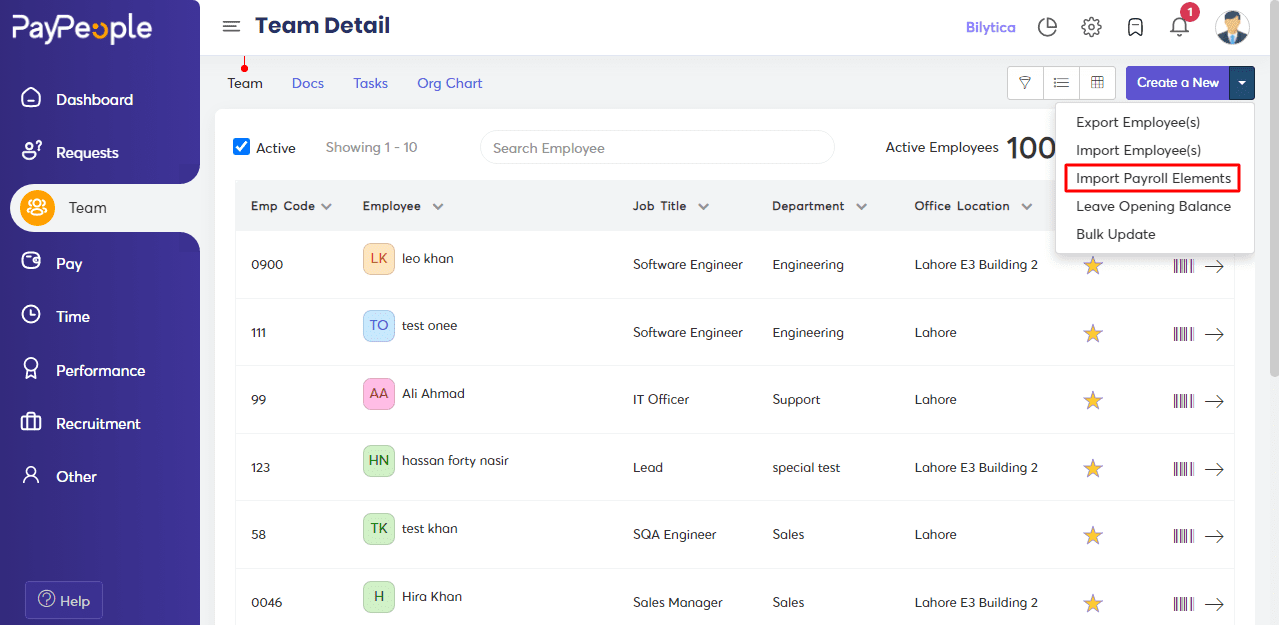
- Apply Employee Filters and download the format and enter your required data.
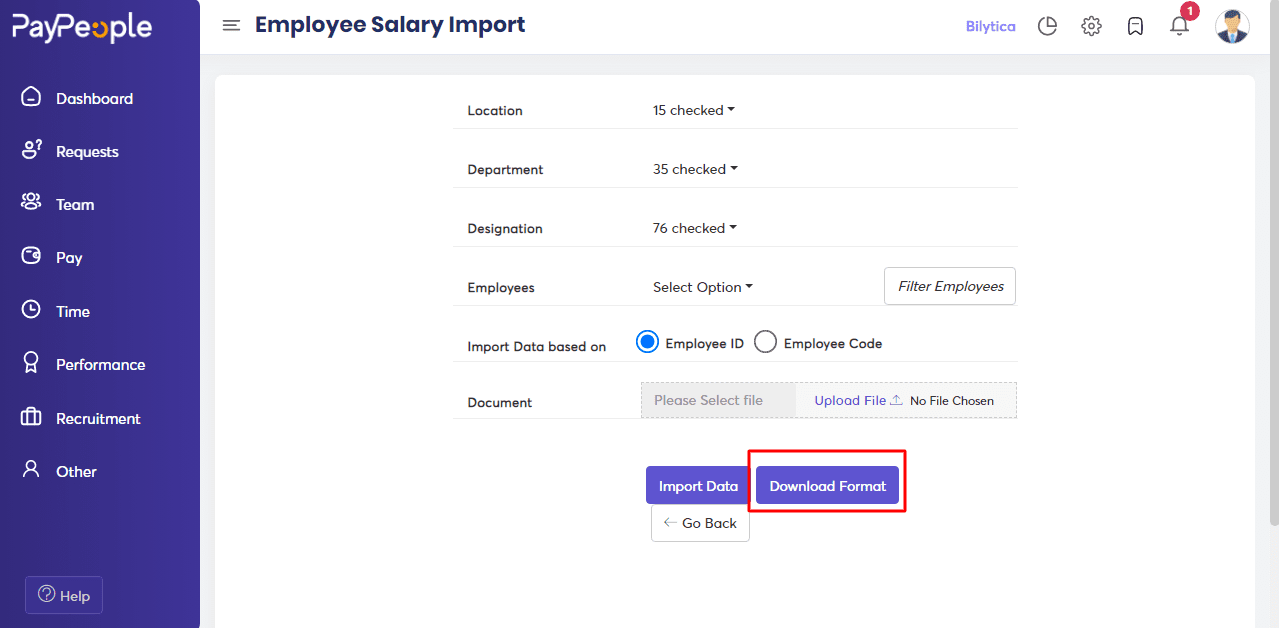
- Upload the file and click on Import Data.

How to Update Data in Bulk? #
- Go to Team -> Click on the top right corner.
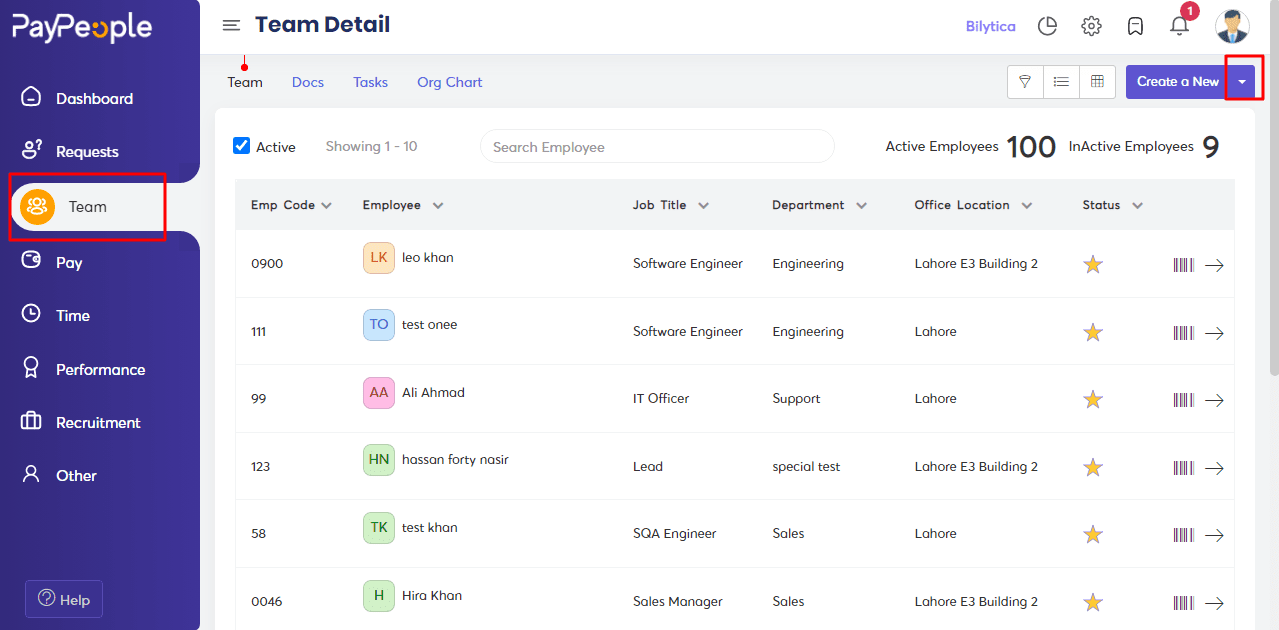
- Click on Bulk Update.
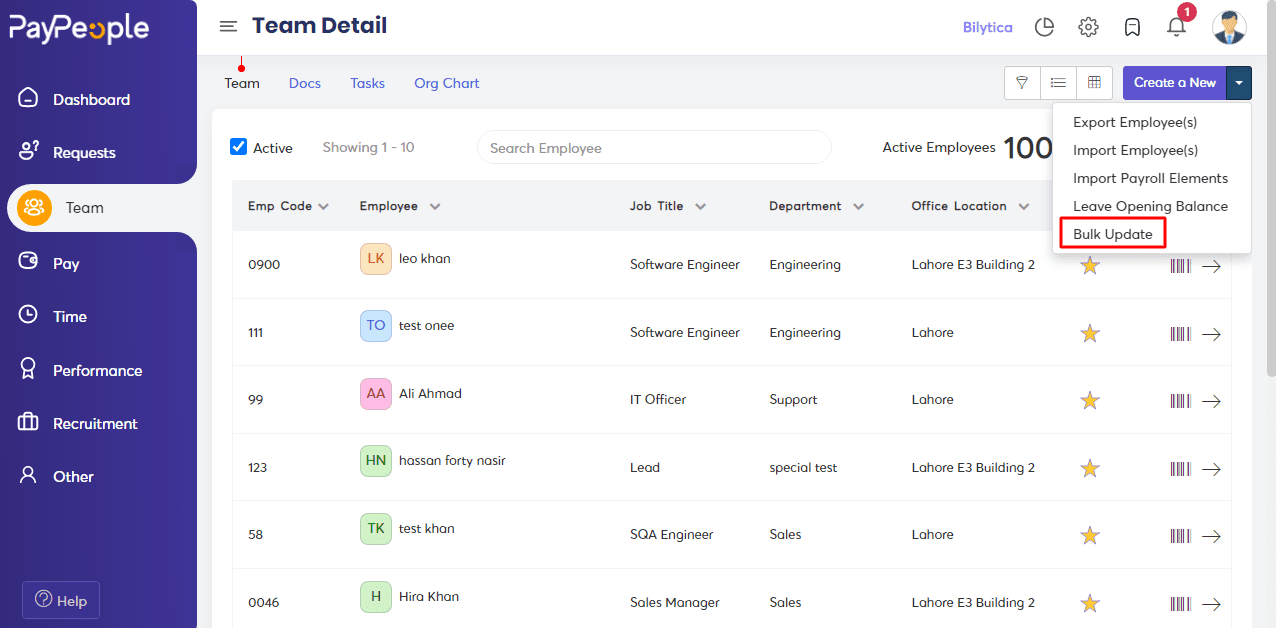
- Click on Next.
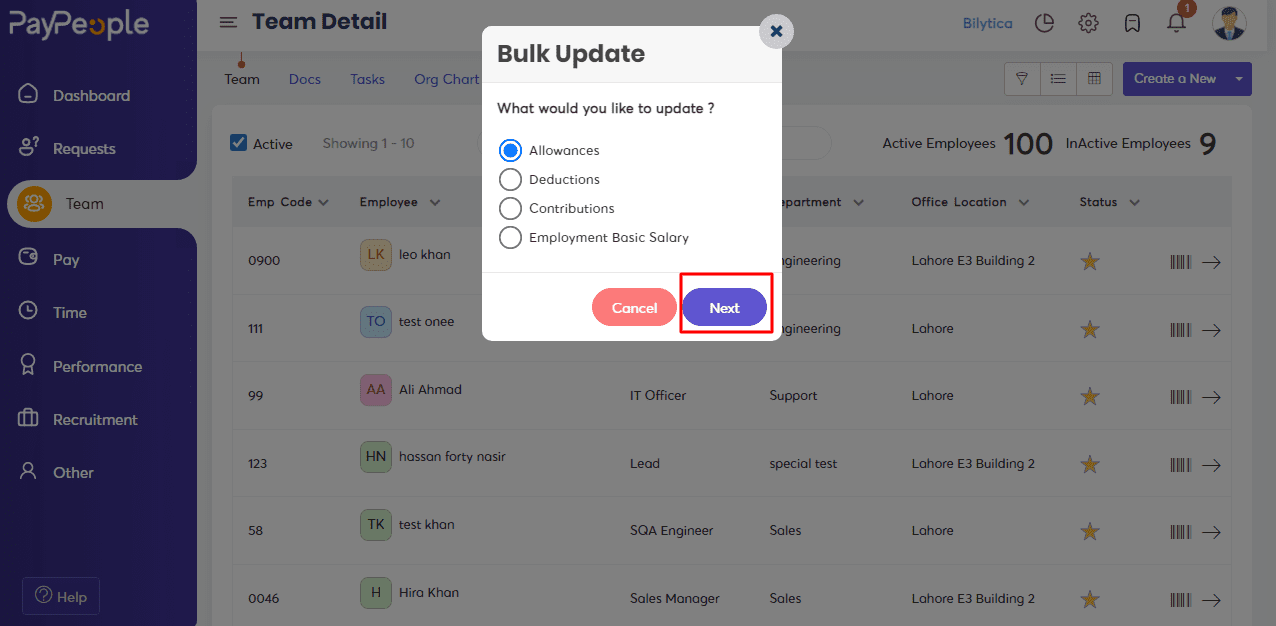
- Fill in the required fields.
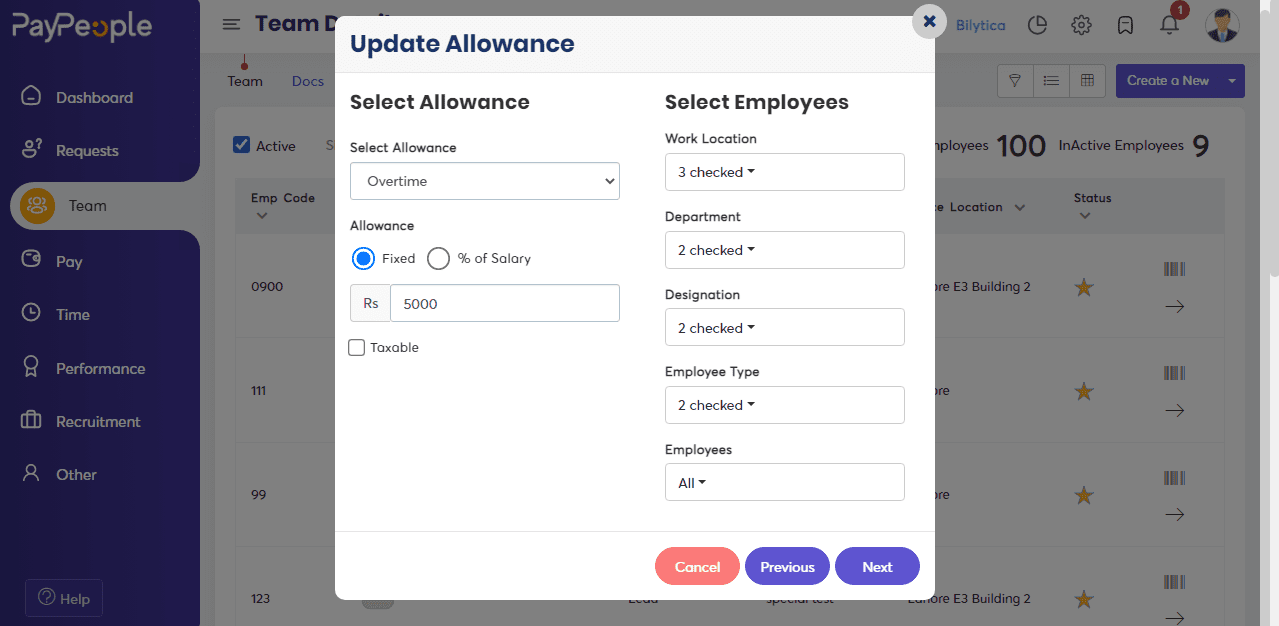
- Click on Save.